Wednesday, May 26, 2010
Cool Tools/Curriculum Ideas: Introducing Google Squared
Now for classroom connections:
Student Research - If students are comparing two ideas or topics, this will give them a chance to easily see the information in one place. For instance, if your students are researching Native American Tribes , you may want them to compare and contrast the food, housing, or clothing of these tribes. Students often spend copious amounts of time trying to locate the information on various websites. Why not streamline the process using Google Squared. You may say, "How do they document where they get the information?" Well, each square is hyperlinked to the orginal web page from which the information came. Also a shorted URL is provided in each box so that you can see where the page originated.
Monday, May 17, 2010
iPad n Classroom/Curriculum Idea – Art HD
 When I was in the classroom, I taught middle school Spanish. One of my favorite things to teach about was Hispanic art. Through much trial and error, my mom and I perfected the classroom scavenger hunt as a great way to expose kids to various pieces of art in a controlled way in a short amount of time. However, this entailed a lot of prep work on the part of the teacher. I had to buy/locate art prints, hang them around the room, and create an activity guide. The guide required students to match a description of the piece with the appropriate poster/picture. While finding all the art prints could be daunting, this allowed me to simulate a true museum experience. The kids loved looking at the art work once I gave them a structured reason to look at each piece. The iPad now gives you the same experience but with many more images at your finger tips. Two artists are represented so far: Picasso HD and Van Gogh HD. Both Apps allow students to view the 100’s of images in HD, to magnify areas of the paintings for closer looks, and to obtain educational information about each painting. This includes the title of the piece, the original year and location in which it was painted, the method and tools of painting, the dimensions of the painting, and the paintings current location and ownership.
When I was in the classroom, I taught middle school Spanish. One of my favorite things to teach about was Hispanic art. Through much trial and error, my mom and I perfected the classroom scavenger hunt as a great way to expose kids to various pieces of art in a controlled way in a short amount of time. However, this entailed a lot of prep work on the part of the teacher. I had to buy/locate art prints, hang them around the room, and create an activity guide. The guide required students to match a description of the piece with the appropriate poster/picture. While finding all the art prints could be daunting, this allowed me to simulate a true museum experience. The kids loved looking at the art work once I gave them a structured reason to look at each piece. The iPad now gives you the same experience but with many more images at your finger tips. Two artists are represented so far: Picasso HD and Van Gogh HD. Both Apps allow students to view the 100’s of images in HD, to magnify areas of the paintings for closer looks, and to obtain educational information about each painting. This includes the title of the piece, the original year and location in which it was painted, the method and tools of painting, the dimensions of the painting, and the paintings current location and ownership. Now for Classroom Connection:
Getting kids to experience art can be hard, so it is crucial that you structure their viewing experience in a way that ensures they view each picture in a meaningful way. Consider using art prints as writing prompts in an English or history class. For instance, when studying the rise of the Nazi Party as part of World History or European Studies, many teachers glance over the Nazi raids in Northern Spain. However, it was in Northern Spain that the Nazis perfected their Blitzkrieg strategy. Picasso’s Guernica gives students an alternate view of the devastation of the Blitzkrieg strategy – one that can not be duplicated by even a photo. Using the iPad allows students to view easily the way that Picasso used the cubist style to depict human emotion in war time.
Image above from: http://thevisualpoetssociety.files.wordpress.com/2008/12/picasso4602.jpg
Thursday, May 13, 2010
iPad n Classroom 1 – iTunes U
iTunes U Downloads– This might be Apple’s greatest gift to education so far. You may have read about this or even explored it, but there is something magical about FREE! This week’s Oz Buzz curriculum focus was about one such podcast found in iTunes U - Moments in American History. Students and even adults can be overwhelmed by too much talking, too many images, and too many ideas presented at once. Short and quick is the name of the game for many resources in iTunes, and Moments in American History sticks to this rule. Check out more at: http://theozbuzz.blogspot.com/2010/05/itunes-u-moments-in-american-history.html .
iTunes U – Moments in American History
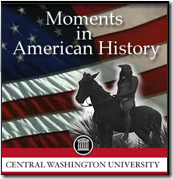
Now for Classroom Connections:
Bell Work: Use these quick videos as review from the day before. The end of each video includes a quiz question that hits an important point in the video. Introduce this question before viewing the video, and have them list information they remember/know. Then show the quick video, and have make changes to their answers and/or add additional facts.
Research Starter: Use this video in conjunction with a KWL chart or an I wonder chart concerning the topic. For instance, show the “Horses and the Native American” vodcast first. Then allow students to write 2-3 “I wonder if…” statements concerning the content of the video. Use these questions as stepping stones for quick research/writing activities.
Saturday, April 17, 2010
Curriculum Idea: Nature Series from PBS
 I ran across a Behind the Scenes video for Nature Episode called “Hummingbirds: Magic of the Air” on one of the Facebook groups I follow. It showed the wonderful marriage between technology, cinematography, and the study of animals. Ann Prum, producer and cinematographer, explained how she and her team were able to catch the unbelievable grace and agility of hummingbirds in the wild using an HD camera called the Phantom High-speed Camera. The high speed frame rates allowed the film makers to slow down the hummingbirds world and really see how the animals interact with each other, feed, etc. See behind the scenes video below!
I ran across a Behind the Scenes video for Nature Episode called “Hummingbirds: Magic of the Air” on one of the Facebook groups I follow. It showed the wonderful marriage between technology, cinematography, and the study of animals. Ann Prum, producer and cinematographer, explained how she and her team were able to catch the unbelievable grace and agility of hummingbirds in the wild using an HD camera called the Phantom High-speed Camera. The high speed frame rates allowed the film makers to slow down the hummingbirds world and really see how the animals interact with each other, feed, etc. See behind the scenes video below!To see the full episode, go to the following website:
http://www.pbs.org/wnet/nature/episodes/hummingbirds-magic-in-the-air/video-full-episode/5475/
Other episodes can be found here with the same full length episodes and behind the scenes shorts:
http://www.pbs.org/wnet/nature/category/episodes/
Now for Classroom Connections:
Science and Hummingbirds– Use these videos to give students a chance to truly study the adaptations and interactions of hummingbirds at a slower pace. While it is invaluable for students to do real field work in real time, this video will help them to practice identifying special characteristics like how hummingbirds eat from flowers, catch bugs, flap their wings in a figure eight, fight with one another, etc. From experience with my Operation Ruby Throat Lessons, I know that students will find this video amazing.
More Classroom Resources from PBS’ Nature- The creators of nature also have developed lessons using the videos and video shorts of other episodes of Nature. Be sure to check these out at the following site: http://www.pbs.org/wnet/nature/category/for-educators/
Image above from: http://www.thirteen.org/home/images/large/logo_nature_lg.gif
Tuesday, April 13, 2010
Cool Tools/Curriculum Idea: Google's Toolbar's Translate Gadget
 Google may not create tools specifically in mind for education, but the tools certainly fit our needs. The Google Toolbar has fantastic shortcuts for many Google created features for personal web browsing. One of the great gadgets you can add is called the Translate Gadget. A friend and colleague of mine, Jamee Childs, was using this when we were team planning her unit on animal adaptations. She is a Spanish immersion teacher at my school, so all websites and documents she gives to students must be in Spanish. Jamee has found that this tool "accurately" translates most print information found on webpages. Be aware that not all sentences/words can be translated, and literal translations can be a problem. However, my colleague has found that the Google translator tools are accurate and constantly updating their vocabulary. You will notice that this tool translates anything that isn't an image on the page. This includes adds, etc. WOW! The video below shows you how easy it is to install and use this gadget.
Google may not create tools specifically in mind for education, but the tools certainly fit our needs. The Google Toolbar has fantastic shortcuts for many Google created features for personal web browsing. One of the great gadgets you can add is called the Translate Gadget. A friend and colleague of mine, Jamee Childs, was using this when we were team planning her unit on animal adaptations. She is a Spanish immersion teacher at my school, so all websites and documents she gives to students must be in Spanish. Jamee has found that this tool "accurately" translates most print information found on webpages. Be aware that not all sentences/words can be translated, and literal translations can be a problem. However, my colleague has found that the Google translator tools are accurate and constantly updating their vocabulary. You will notice that this tool translates anything that isn't an image on the page. This includes adds, etc. WOW! The video below shows you how easy it is to install and use this gadget.Now for classroom connections:
ESOL Students - If you have a popular/useful website you want to use with students, don't let a language barrier be in your way. This tool can "accurately" translate websites in over 20 languages. In the lab or on your classroom computers, set up the Translate Gadget, and train your English Speakers of Other Languages students to use this tool on pages where the English reading or sentence structure may be too challenging.
World Language Teachers/Students - Have you ever been stumped by vocabulary on a page, schedule, or authentic WL document? Use this tool to help you navigate through the harder vocabulary on a page. While we don't want kids to use the tool for word for word translation, you may find that some words need to be defined on a page to aid comprehension. If your translate button has been installed on your toolbar, and if you have set your language, you can mouse over words in documents, and it will give you all the possible English definitions for that word.
Sunday, April 11, 2010
Curriculum Idea: Using Journey North to Inspire Kid Citizen Scientists
Here's what the website says about themselves:
Journey North engages students in a global study of wildlife migration and seasonal change. K-12 students share their own field observations with classmates across North America. They track the coming of spring through the migration patterns of monarch butterflies, robins, hummingbirds, whooping cranes, gray whales, bald eagles— and other birds and mammals; the budding of plants; changing sunlight; and other natural events. Find migration maps, pictures, standards-based lesson plans, activities and information to help students make local observations and fit them into a global context. Widely considered a best-practices model for education, Journey North is the nation's premiere "citizen science" project for children. The general public is welcome to participate.
Click here to link to the Hummingbird Resources.
Click here to link to the Journey North Home Page.
Thursday, April 8, 2010
Cool Tools & Curriculum Idea: YourFonts.com
Monday, April 5, 2010
Curriculum Idea: Visual Web Searching with Google's Wonder Wheel
To view the video via YouTube so that the whole screen is visible, click in the middle of the video above.
Research: Searching the web can be very frustrating for kids, especially young learners, who can get frustrated with the amount of text you find on a web page. Surfing the web doesn't have to be that frustrating if they concentrate on the main idea, topic, or keywords. That's what the Google Wonder Wheel does. It searches and connects realted content based on keywords or tags assigned to a website. Your visual learner and students who get easily distracted by all the "internet glitz" can narrow down their search easily by using the interactive wheel to find the specific content they need!
Edu Philosophy: When Ok is not Good Enough
Curriculum Idea : Graphing Real World Data with Elementary Students
 I will be entering the data on the GLOBE website for scientist to use, but the real question is, “What do students do with all this data?” I’ve found that students K-5 need experience reading and creating graphs with real world data. While we can easily use Microsoft Excel or Google Spreadsheets to create data and charts, one of the neatest graphing applications I have found to use with Elementary students is Create a Graph . This simple yet colorful website is visually stimulating yet easily manipulated by all young students. We use Create a Graph here at PHES to help students see when the hummingbirds are coming to the feeders most often (line graph), to see if we have more males or females (bar graph), and to see if we have more adults or juveniles.
I will be entering the data on the GLOBE website for scientist to use, but the real question is, “What do students do with all this data?” I’ve found that students K-5 need experience reading and creating graphs with real world data. While we can easily use Microsoft Excel or Google Spreadsheets to create data and charts, one of the neatest graphing applications I have found to use with Elementary students is Create a Graph . This simple yet colorful website is visually stimulating yet easily manipulated by all young students. We use Create a Graph here at PHES to help students see when the hummingbirds are coming to the feeders most often (line graph), to see if we have more males or females (bar graph), and to see if we have more adults or juveniles.You should implement Create a Graph into your science, math, and social studies curriculums. For a site tutorial, click here!





